You can define all program options in the Options dialog. To open the Options dialog use the Options  button from the upper toolbar.
button from the upper toolbar.
The Options dialog consists of three tabs:
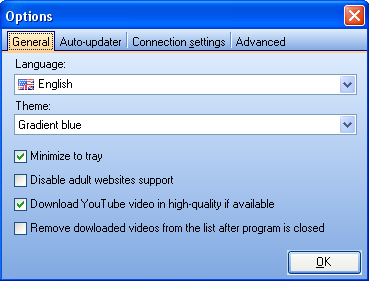
In this tab you can define the program interface language and theme from the corresponding lists.
To minimize the program window to tray instead of the task bar check the Minimize to tray option.
To disable the adult websites support check the corresponding option. The links from such websites will not be added to the batch list.
To download YouTube video in high quality if such high-quality video is available, check the corresponding potion.
To remove downloaded videos from the list after the program is closed, check the corresponding option.
Having done all necessary changes don't forget to press OK button.
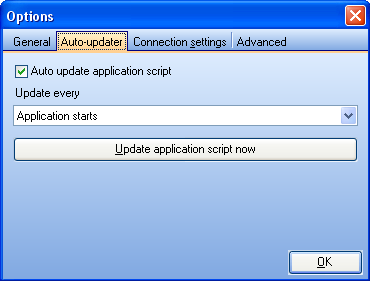
On this tab you can define the periodicity of update program script checking. This is not the program update. The application script contains information about supported websites settings.
Select the desired value from the Update every list.
To disable the auto-updating uncheck the Auto update application script option.
To update now click the Update application script now button.
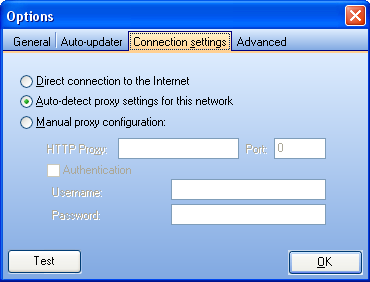
On this tab you can define your Internet connection options - HTTP proxy, port, username and password.
We recommend you to select Auto-detect proxy settings for this network option.
To test your Internet connection, click Test
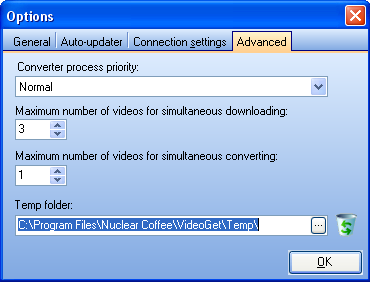
On this tab you can adjust the following settings:
Converter process priority.Select converter process priority you want. Please note, setting it to "High" or "Idle" will make your computer reacts slower.
Maximum number of videos for simultaneous downloading. VideoGet supports simultaneous download of multiple files, i.e. several videos can be downloaded at the same time. Video downloader allows up to 20 simultaneous downloads, which makes the download really fast. By default, the maximum number is set to 3 videos.
Maximum number of videos for simultaneous converting. Video downloader supports simultaneous converting of multiple files, so that the files on the list could be converted as soon as possible. Up to 10 videos can be converted at the same time. By default, the maximum number is set to 1 video.
Temp folder. Here you can define the temp folder for downloaded files which are waiting for conversion and for broken downloads. To erase the temp folder content use the  button.
button.