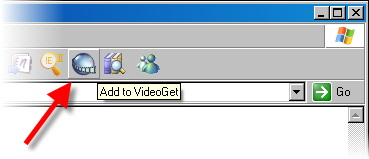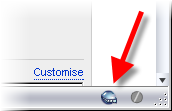Adding video for downloading
To download a video file you need to add its URL to the batch list of the program. The video can be added in the following ways:
1. Click the Add  button on the VideoGet toolbar, and copy the link from a browser and paste it to the Add URL dialog
button on the VideoGet toolbar, and copy the link from a browser and paste it to the Add URL dialog
2. or use the VideoGet plugin buttons in Internet Explorer or Mozilla Firefox:
|
|
Internet Explorer |
Mozilla Firefox |
Using the plugin buttons you add the current URL direct to the batch list.
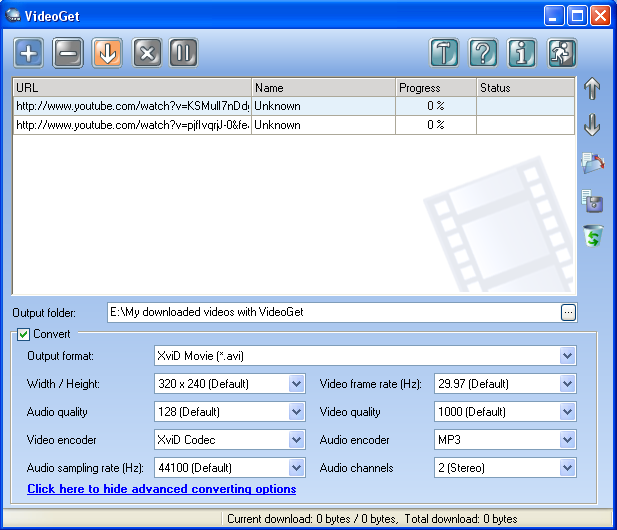
Having all of the URLs added to the list arrange them using the Move Up  and Move Down
and Move Down  buttons. Then save the batch list using the Save batch
buttons. Then save the batch list using the Save batch  button or use the Ctrl + S hotkey.
button or use the Ctrl + S hotkey.
Note: To move several links at once select them holding the Ctrl key.
Start downloading
To start downloading click the Download all  button or use the Ctrl + D hotkey.
button or use the Ctrl + D hotkey.
When you start the downloading process several videos will be downloaded simultaneously. By default, 3 videos are downloaded at the same time.
After the video is downloaded, it is automatically converted. VideoGet allows setting up to 10 videos for simultaneous conversion. By default, VideoGet allows conversion of 1 video.
Downloading and converting of multiple files are performed at the same time. While one video is being converted, the next video is downloaded, and the rest are waiting in a queue.
To change the number of videos for simultaneous downloading and converting, refer to the Options dialog page.
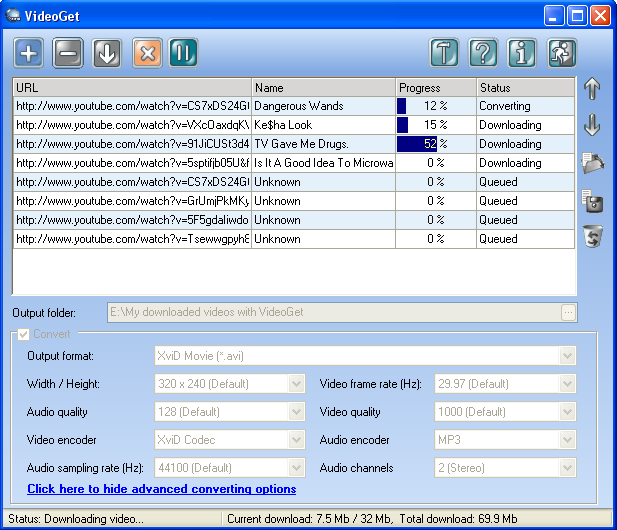
Checking the download progress and status
You can find out about the file name, progress and status in the corresponding fields of the batch list and in the Status bar as shown in the picture below.
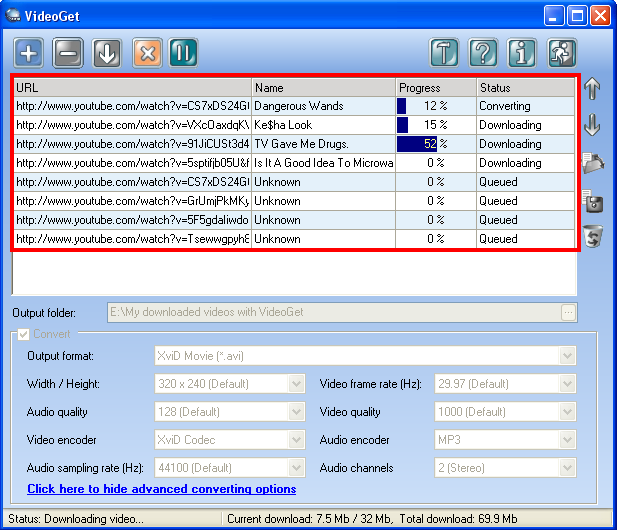
Pausing/Resuming downloads
The downloading / converting process for all videos on the list can be Paused/Resumed or Aborted by pressing the Pause/Resume  or Abort
or Abort  buttons on the VideoGet toolbar.
buttons on the VideoGet toolbar.
Several videos can be selected by Ctrl + Mouse Click, Shift + Mouse Click. The downloading / converting process for selected videos on the list can be Paused/Resumed or Aborted from the shortcut menu, opened by the right mouse click:
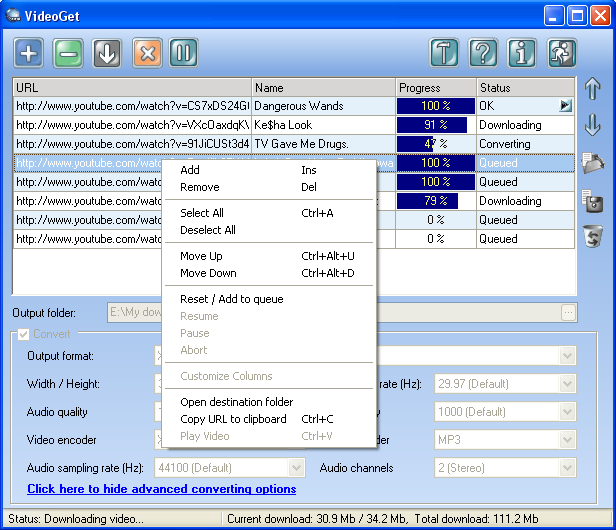
Playing the downloaded video
When the download process is complete you can play the downloaded files using Play ![]() button near the OK sign in the Status field. The file will be opened with the help of your default video player.
button near the OK sign in the Status field. The file will be opened with the help of your default video player.
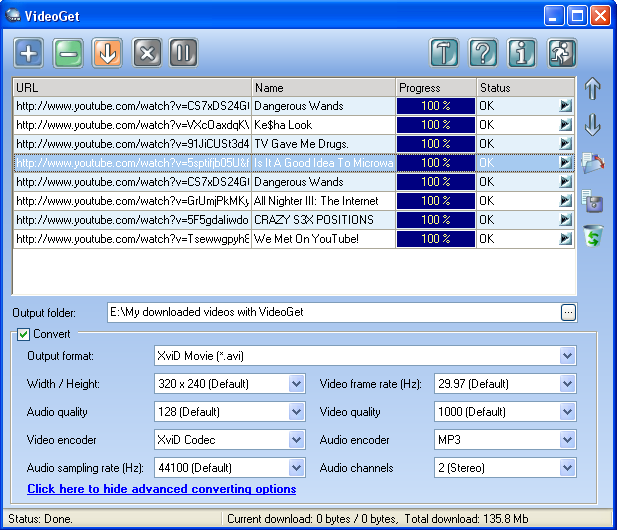
All downloaded files will be automatically saved in the previously selected Output folder with the selected converting options.